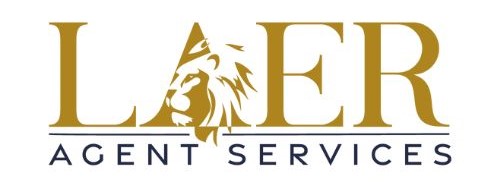Follow this guide to install your LAER office printers on Mac or Windows.
---
Step-by-Step Installation Videos
Windows Walkthrough
Watch the Windows Install Video
---
Mac Walkthrough
---
Recommended Browsers
- Google Chrome is strongly recommended for best results.
- Microsoft Edge works for Windows.
- Safari can be used on Mac, but Chrome is more reliable.
---
Step 1: Go to LAER Printer Cloud
Open: laer.printercloud.com
---
Step 2: Install the Browser Extension
- Click Install to add the PrinterLogic Browser Extension.
- Scroll down and choose:
- Chrome Extension (recommended)
- Or Edge Extension (Windows only)
- Click Add to Chrome (or Add to Edge).
- Return to laer.printercloud.com and refresh the page.
---
Step 3: Install the Printer Installer Client
Mac Users
- Click Install and choose:
- Mac OS Intel for Intel Macs
- Mac OS Apple Silicon for M1, M2, M3, or M4 Macs (Check this under Apple Menu > About This Mac > Chip)
- Open the downloaded
.pkgfile:- Click Continue, Continue, Agree, and Install for all users.
- Enter your Mac password if asked.
- Click Close when done and move the installer to Trash.
- Refresh laer.printercloud.com again.
---
Windows Users
- Click Install and download the
.exefile. - Open the installer from your Downloads folder.
- Click Yes to allow changes.
- Follow the prompts: Next > Install > Finish.
- If antivirus prompts appear, click Allow or Yes.
- If Edge opens, you can close it if you’re using Chrome.
- Refresh laer.printercloud.com.
---
Step 4: Sign In with the LAER Code
- Click Current User (top-right).
- Enter the code:
smd7bcrv - Click OK — you’ll now see all available LAER printers, organized by state and office.
---
Step 5: Install a Printer
- Browse printers by State & Office.
- Click the printer you want to install.
- Click Yes when prompted — drivers will install automatically.
- Wait for the confirmation message.
Tip:
- You can install printers anytime, but you must be on the LAER network in the office to print.
- In Chrome, under Destination, click See More if you don’t see your printer right away.
---
Step 6: Manage Your Printers
- Add or remove printers anytime.
- Bookmark laer.printercloud.com for easy access.
- You’ll always get the latest drivers automatically.
---
Need Help?
If you run into any issues:
- Double-check that the extension and client are installed.
- Make sure you used the correct sign-in code:
smd7bcrv - Still stuck? We’re here to help — email us at happyagent@laerrealty.com
---
Save this guide — and enjoy easy, reliable printing at every LAER office!
Jul 15, 2025